Windows Server 2022 Download: Your Guide to Getting the Latest Version
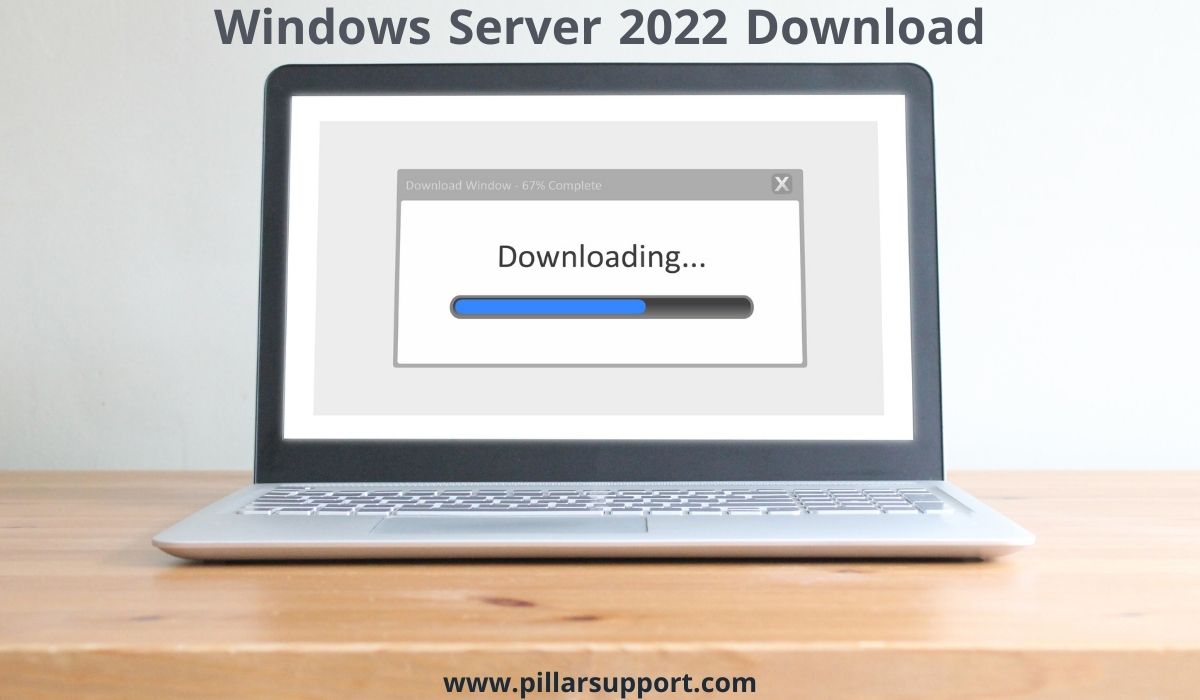
Windows Server 2022 Download. In the ever-evolving landscape of technology, staying current is paramount. Welcome to a journey that unravels the significance of upgrading to Windows Server 2022, the latest iteration in the Windows Server series.
This upgrade isn’t just about staying up-to-date; it’s about embracing a wealth of possibilities that this advanced server technology offers.
Let’s delve into the world of Windows Server 2022 and discover how it can transform your IT infrastructure.
Table of Contents
Windows Server 2022: An Overview
Imagine an IT environment that is not only robust but also highly efficient, secure, and adaptable. Windows Server 2022 promises just that and more. With a multitude of new features and enhancements, it represents a leap forward in server technology.
Picture a server environment where enhanced security measures shield your data from ever-evolving threats. Imagine a landscape where seamless hybrid cloud integration brings together the best of on-premises infrastructure and cloud capabilities. Envision a scenario where performance and scalability meet, allowing your organization to tackle even the most demanding workloads with ease.
Windows Server 2022 is not just a version upgrade; it’s a transformation. It’s about harnessing the power of technology to elevate your IT infrastructure to new heights. Join us as we embark on this journey of exploration, uncovering the myriad ways Windows Server 2022 can redefine your organization’s capabilities.
Whether you’re a seasoned IT professional or just beginning to navigate the digital realm, Windows Server 2022 is your gateway to a world of enhanced performance, security, and innovation. Let’s delve into the heart of this advanced server technology and discover the possibilities that await.
Preparing for Windows Server 2022 Download
Before embarking on your journey with Windows Server 2022 Download, it’s essential to ensure that your system meets the necessary requirements. Here’s a breakdown of the key considerations:
System Requirements
Windows Server 2022 brings a wave of advancements, and to fully experience its benefits, your hardware and software need to be up to the task. Key requirements include a 64-bit processor with at least 1.4 GHz clock speed, 512 MB of RAM (2 GB for the Server Core installation option), and a minimum of 32 GB of available hard disk space. Additionally, a stable internet connection is crucial for downloading and updates.
Hardware Compatibility
As you prepare for the Windows Server 2022 download, ensure that your hardware is compatible with Windows Server 2022. Check the compatibility list provided by Microsoft to ensure a seamless installation process.
Backup Your Data
Before initiating any major system update, it’s advisable to back up your data. This ensures that your critical information remains safe in case of any unforeseen issues during the installation process.
Windows Update
Make sure your existing Windows Server is up to date with the latest updates. This ensures a smoother transition and minimizes potential compatibility issues.
Windows Server 2022 Editions
Windows Server 2022 offers a range of editions to cater to different organizational needs. Let’s take a look at some of the available editions and their features:
This edition is ideal for organizations that require general-purpose server capabilities. It supports core Windows Server features such as Active Directory, DNS, and DHCP. It also offers two virtual instances or Hyper-V containers.
- Datacenter Edition
The Datacenter Edition is designed for organizations with demanding workloads and virtualization needs. It includes unlimited virtual instances and Hyper-V containers, making it suitable for datacenters and cloud environments.
This edition is tailored for smaller businesses with up to 25 users and 50 devices. It provides a simplified interface and integrated management tools for a streamlined experience.
Each edition of Windows Server 2022 offers a unique set of features and capabilities, allowing you to choose the one that best aligns with your organization’s requirements.
As you prepare for the Windows Server 2022 download and explore the different editions, remember that Windows Server 2022 is more than just an upgrade—it’s a gateway to enhanced performance, security, and innovation. With the right preparation, you’re well on your way to experiencing the full potential of this advanced server technology.
Windows Server 2022 Download
Upgrading to Windows Server 2022 is an exciting step towards improved performance and enhanced capabilities. Here’s a simple guide to help you download it:
- Visit the Official Microsoft Website
Start by opening your web browser and navigating to the official Microsoft website. This is the trusted source for downloading Windows Server 2022.
- Navigate to the Windows Server 2022 Download Section
Once on the Microsoft website, use the search bar or navigation menus to find the Windows Server section. It’s often located under “Products” or “Servers.” Click on the link to access the Windows Server page.
- Select the Appropriate Edition and Version
On the Windows Server page, you’ll see different editions and versions available for download. Review the features and capabilities of each edition to determine which one suits your needs best. Click on the edition you’ve chosen to proceed to the download page.
- Review System Requirements
Before downloading, take a moment to review the system requirements listed on the download page. Ensure that your hardware and software meet the specifications to ensure a smooth installation process.
- Choose Download Options
Depending on the edition and version you’ve selected, you might have multiple download options. You may have the choice of downloading an ISO file or using the Windows Server Installation Assistant. Select the option that best fits your preferences.
- Begin Downloading
Click the “Download” button to start the download process. The download size can vary, so make sure you have a stable and reliable internet connection to ensure a successful download.
- Monitor the Download
As the download progresses, you’ll see a progress bar indicating the status of the download. It might take some time depending on your internet speed and the size of the installation files.
- Store the Downloaded File
Once the Windows Server 2022 download is complete, ensure that you store the downloaded file in a location where you can easily access it during the installation process.
Best Practices
- Secure Source: Always download Windows Server 2022 from the official Microsoft website to ensure the authenticity and security of the installation files.
- Backup: Before installation, back up your data to prevent any data loss in case of unexpected issues during the installation process.
- Stable Connection: Ensure you have a stable internet connection to avoid interruptions during the Windows Server 2022 download.
- System Compatibility: Double-check that your hardware meets the system requirements to ensure a smooth installation process.
- Verify Windows Server 2022 Download: After downloading, verify the integrity of the downloaded file using the provided checksums or hash values.
Installation and Deployment
Installing Windows Server 2022 is a crucial step in upgrading your IT infrastructure. Here’s an overview of the installation process and various deployment options:
Installation Process
- Boot from Installation Media: Insert the installation media (DVD or USB) containing the Windows Server 2022 files into your server’s appropriate drive. Restart the server and boot from the installation media.
- Language and Keyboard Selection: Choose your preferred language, time, and keyboard input settings.
- Install Now: Click on “Install Now” to begin the installation process.
- Product Key: Enter the product key for your Windows Server 2022 edition when prompted. This key verifies your licensing.
- Select Operating System: Choose the edition of Windows Server 2022 you want to install. Click “Next.”
- Accept License Terms: Read and accept the license terms to proceed.
Choose Installation Type
- Upgrade: If you’re upgrading from a previous version, select the “Upgrade” option to retain your files, settings, and applications.
- Custom: For a clean install or new deployment, select “Custom.” This option will erase all existing data on the selected drive.
- Partition Selection: If performing a custom installation, select the drive or partition where you want to install Windows Server 2022.
- Install: Begin the installation process by clicking “Next.” The installation will copy files, install features, and update settings.
- Initial Configuration: After installation, set the server’s password, configure network settings, and choose whether to enable Windows Update.
- Completion: Once the configuration is complete, the server will restart, and you’ll be prompted to log in.
Deployment Options
- Clean Install: This option involves installing Windows Server 2022 on a new server or replacing an existing server’s operating system. It’s a good choice for starting fresh.
- Upgrade: Upgrading allows you to move from a previous version of Windows Server (e.g., 2016 or 2019) to Windows Server 2022 while retaining your existing settings and applications.
- Virtual Machine Deployment: You can install Windows Server 2022 as a virtual machine on a host server using virtualization platforms like Hyper-V.
Activation and Licensing
After installation, you need to activate Windows Server 2022 to use it legally. Here’s how:
- Activation Wizard: Go to the “Start” menu, search for “Activation,” and click on “Activate Windows.”
- Product Key: Enter the product key that corresponds to your edition of Windows Server 2022.
- Activation: Follow the prompts to complete the activation process. If successful, your copy of Windows Server 2022 will be activated.
Licensing Considerations
- Volume Licensing: Businesses often use volume licensing to manage multiple licenses efficiently. These licenses are managed through the Volume Licensing Service Center (VLSC).
- CALs and User/Device CALs: Depending on your organization’s needs, you might need Client Access Licenses (CALs) to grant users or devices access to the server.
- Datacenter vs. Standard: Choose the edition (Datacenter or Standard) that suits your needs and budget. Datacenter offers unlimited virtualization rights, while Standard has limitations.
- License Management: Regularly monitor and manage your licenses to ensure compliance with licensing agreements.
By understanding the installation process, deployment options, and activation procedures, you’ll be well-equipped to transition smoothly to Windows Server 2022 and harness its benefits.
Benefits of Upgrading
Upgrading to Windows Server 2022 comes with a range of benefits that can significantly enhance your IT environment and business operations. Here are the key advantages:
- Enhanced Security Features: Windows Server 2022 introduces advanced security capabilities to protect your data and infrastructure. These include features like secured-core server technology, advanced threat protection, and secured virtualization.
- Improved Performance and Scalability: With performance optimizations and scalability enhancements, Windows Server 2022 can handle higher workloads and deliver better responsiveness. This is vital for businesses experiencing growth and increased demands on their servers.
- Hybrid Cloud Integration and Modernization: Windows Server 2022 seamlessly integrates with hybrid cloud environments, allowing businesses to leverage both on-premises and cloud resources. This hybrid approach offers flexibility, scalability, and cost savings.
Impact on Businesses and IT Environments
- Enhanced Security: The enhanced security features help businesses safeguard sensitive data and prevent security breaches, reducing the risk of data loss and unauthorized access.
- Improved Efficiency: Better performance and scalability mean your servers can handle more tasks efficiently, leading to improved productivity and reduced downtime.
- Modernization: Integration with hybrid cloud environments allows businesses to modernize their IT infrastructure, take advantage of cloud services, and scale resources according to needs.
- Cost Savings: By optimizing performance and utilizing hybrid cloud capabilities, businesses can achieve cost savings through efficient resource utilization and reduced infrastructure management expenses.
Migration Considerations
Migrating from previous Windows Server versions to Windows Server 2022 requires careful planning. Here are some insights into the migration process:
- Data Migration: Plan how you’ll migrate your data, including user profiles, applications, and settings. Ensure compatibility and data integrity during the transfer.
- Application Compatibility: Test your existing applications for compatibility with Windows Server 2022. Some applications might require updates or modifications.
- Backup: Prior to migration, create full backups of your data and server configuration. This ensures you have a safety net in case of any issues during migration.
- Testing and Pilot Deployment: Conduct testing and consider deploying Windows Server 2022 in a pilot environment before fully transitioning. This helps identify any potential issues before widespread deployment.
Troubleshooting and Support
During the Windows Server 2022 download, installation, and migration process, you may encounter various issues. Here are some common solutions and support resources:
- Installation Errors: If installation fails, ensure you meet the system requirements and have stable internet connectivity. Check for error messages and search online for solutions.
- Technical Forums: Online technical forums and communities are excellent resources for troubleshooting. You can find solutions to common issues and receive guidance from experienced users.
- Microsoft Support: If you’re a Microsoft customer, you can access official support resources, including documentation, guides, and direct assistance from Microsoft’s support team.
By considering the benefits, migration process, and potential troubleshooting, you can make a well-informed decision about upgrading to Windows Server 2022 and maximize its advantages for your business’s IT environment.
Future of Windows Server
As technology continues to evolve, Windows Server 2022 is positioned to play a pivotal role in shaping future IT trends. Here’s a glimpse into the future of Windows Server and Microsoft’s commitment to server technology:
- Driving Digital Transformation: Windows Server 2022’s focus on hybrid cloud integration and modernization reflects the growing trend of businesses adopting hybrid cloud environments. This enables organizations to seamlessly bridge on-premises infrastructure with cloud resources, catering to the demand for flexibility, scalability, and cost-effectiveness.
- Security and Compliance: In the ever-evolving landscape of cybersecurity threats, Windows Server will likely continue to enhance its security features to protect against emerging threats. As organizations face stricter compliance requirements, Windows Server is expected to offer more advanced tools to help meet regulatory standards.
- Edge Computing and IoT: The rise of edge computing and the Internet of Things (IoT) calls for server technology that can efficiently manage and process data at the edge. Windows Server’s future iterations may further optimize for edge scenarios, enabling real-time data processing and analysis.
- Automation and AI Integration: Automation and artificial intelligence are becoming integral to IT management. Windows Server might integrate more AI-driven automation tools, simplifying tasks like monitoring, troubleshooting, and resource allocation.
- Hybrid Work Environments: The ongoing trend of remote and hybrid work models demands robust and secure server solutions. Windows Server could further optimize for remote management and collaboration, ensuring seamless operations regardless of physical location.
- Microsoft’s Ongoing Commitment: Microsoft has a history of consistently advancing its server technology. With Windows Server at the core of Microsoft’s infrastructure solutions, you can expect ongoing updates, enhancements, and support for years to come.
How Pillar Support Can Help!
As the technology landscape evolves, staying up-to-date with the latest server advancements is crucial. Pillar Support encourages businesses and IT professionals to embrace Windows Server 2022 for its enhanced performance, security features, and modernization capabilities. By upgrading, you position your organization to leverage the latest trends and technology, ensuring a competitive edge in the dynamic world of IT.
Ready to experience the future of server technology? Upgrade to Windows Server 2022 with Pillar Support’s guidance. Contact us today to explore how this latest version can elevate your IT infrastructure and propel your business forward.
Frequently Asked Questions
How to Download Official Windows Server 2022?
You can download the official Windows Server 2022 from the Microsoft website. Follow the official download process to get the installation files.
How to Get Windows Server 2022 Essentials?
Windows Server 2022 Essentials has been replaced with the Windows Server 2022 Standard edition. You can explore the features of the Standard edition for your needs.
Is Windows Server 2022 a Subscription?
Windows Server 2022 is available through various licensing models, including subscription-based options. You can choose the licensing model that best suits your organization.
How to Download Windows Server for Free?
Microsoft provides evaluation versions of Windows Server that you can download for free to test the software’s features and capabilities. However, for production environments, proper licensing is required.